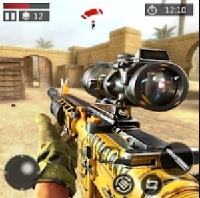Jump Force Mugen is a fan-made fighting game that brings together characters from various popular anime series in an action-packed 2D battle experience. Developed using the M.U.G.E.N engine, the game features a vast roster of anime fighters, allowing players to engage in intense battles with their favorite heroes and villains.

Key Features:
- Huge Character Roster – Includes fighters from anime like Dragon Ball, One Piece, Naruto, Bleach, Hunter x Hunter, My Hero Academia, and more.
- Classic 2D Fighting Mechanics – Fast-paced battles with special moves, ultimate attacks, and combo systems.
- Multiple Game Modes – Enjoy different modes like Arcade, Versus, Survival, and Team Battles.
- High-Quality Sprite Animations – Smooth and dynamic animations bring anime characters to life.
- Customizable Experience – Players can add new characters, stages, and soundtracks to enhance gameplay.
- Offline and Local Multiplayer – Play against AI opponents or challenge friends in local multiplayer battles.
Jump Force Mugen is a perfect game for anime and fighting game fans who want to experience dream matchups between iconic characters. It is available for PC and can be downloaded for free from various fan communities.
How to Add Characters to Jump Force Mugen
Adding new characters to Jump Force Mugen is a simple process that involves downloading character files and integrating them into the game. Follow these steps to expand your roster:
1. Download the Character Files
- Search for Mugen character packs or individual characters from trusted Mugen websites.
- Ensure the downloaded file is in .zip or .rar format and contains character sprites, sound files, and a
.deffile.
2. Extract and Place the Character Files
- Extract the downloaded files using WinRAR or 7-Zip.
- Move the extracted folder (named after the character) into the “chars” folder inside your Jump Force Mugen directory.
3. Add the Character to the Select Roster
- Open the “data” folder and locate the “select.def” file.
- Open it with Notepad or any text editor.
- Scroll down to the
[Characters]section and add a new entry in this format: bashSao chépChỉnh sửaCharacterName, stages/stage.def(Replace CharacterName with the exact folder name of the character you added.)
4. Save and Test
- Save the select.def file and close it.
- Launch Jump Force Mugen to check if the new character appears in the selection menu.
- Select the character and start a battle to test if everything works correctly.
Troubleshooting
- If the character doesn’t appear, double-check that the folder name matches the one added in
select.def. - Ensure all required files (
.def,.sff,.air,.cmd) are inside the character’s folder. - Restart the game after making changes.
How to Charge Energy in Jump Force Mugen
In Jump Force Mugen, charging energy (or Ki/Chakra) is essential for performing special moves, ultimate attacks, and transformations. The method to charge energy depends on the version of Mugen being used and the specific character you’re playing.
Common Ways to Charge Energy in Mugen Games:
1. Standard Energy Charge Command
Most Mugen-based anime games use the following command:
Hold ↓ (Down) + “Charge” Button (Usually “C” or “X”)
- Try pressing and holding Down + C or Down + X to see if your character charges energy.
- Some characters may have different charge buttons depending on their moveset.
2. Check the Character’s Move List
- Some custom Mugen characters do not have a charge function. Instead, they regain energy by attacking or performing certain actions.
- Open the character’s move list (usually found in a README file inside the “chars” folder) to check if they have a charge mechanic.
3. Using Debug Mode (For Testing)
If you’re testing characters and want unlimited energy:
- Press
Ctrl + Shift + F1to activate debug mode (if enabled). - Some versions allow you to toggle infinite power using
Ctrl + 7.
How to Download and Play Jump Force Mugen on a Chromebook
Since Jump Force Mugen is a Windows-based game, running it on a Chromebook requires some extra steps. Follow this guide to install and play the game on your Chromebook.
1. Check If Your Chromebook Supports Android Apps
Open Settings on your Chromebook. Go to Apps → Check if the Google Play Store option is available. If it is, you can install APK files just like on an Android phone.
2. Download Jump Force Mugen APK from APKGeta
Search for Jump Force Mugen.apk on APkGeta.Com (here). Download the APK file to your Downloads folder on your Chromebook.
3. Enable Installation from Unknown Sources
Go to Settings → Security & Privacy. Select Install unknown apps and enable the option for Files Manager or Browser.
4. Install Jump Force Mugen
Open the Files app on your Chromebook. Locate the Jump Force Mugen.apk file and click Install. Wait for the installation to complete.
5. Open the Game and Play
Once installed, go to the App Menu and launch Jump Force Mugen. If the game runs smoothly, you’re all set!
Link Mediafire & Google drive.