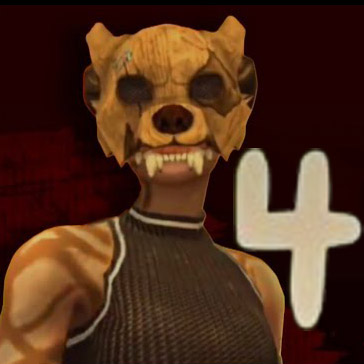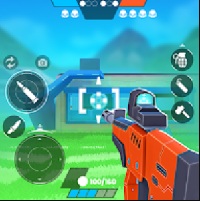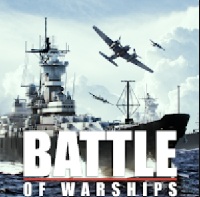Garry’s Mod (GMod) is a physics-based sandbox game that allows players to create and manipulate objects in an open environment, without specific goals or missions. This game is well-known on PC and was developed by Facepunch Studios.

Currently, there are some unofficial versions of Garry’s Mod for Android, developed by third parties. One of these versions is 1.0, which requires Android 4.1 or later and has English as the default language.
However, it’s important to note that these versions are not officially developed or supported by the original developer. As a result, the gameplay experience may be unstable and lack features compared to the PC version. Additionally, downloading and installing applications from unofficial sources can pose security and safety risks for your device.
If you’re interested in playing Garry’s Mod on mobile devices, you might consider other sandbox games specifically designed for this platform, such as Melon Playground or Dmod, for a better and safer gaming experience.
How to invite friends Garry’s mod
To invite friends to play Garry’s Mod with you, follow these steps:
If You Are Hosting a Game (Peer-to-Peer Method)
- Start a Multiplayer Game
- Open Garry’s Mod and click on Start New Game.
- Choose a map and configure game settings.
- Click Start Game to launch the session.
- Invite Friends via Steam
- Open Steam Overlay by pressing Shift + Tab.
- Right-click your friend’s name and select Invite to Game.
- Your friend will receive an invite and can join your session.
If Joining a Dedicated Server
- Find a Multiplayer Server
- Go to Garry’s Mod Main Menu and click Find Multiplayer Game.
- Choose a server from the list or search for one.
- Share the server IP address with your friends so they can join.
- Connect via Console (Optional)
- Open the Developer Console (enable it in settings if needed).
- Type
connect <server_ip>and press Enter to join.
Using Hamachi or Port Forwarding (For Private Servers)
If Steam invites don’t work, you can use Hamachi or port forwarding to host a private server. This requires setting up a local network and sharing the server IP with your friends.
How to rotate objects garry’s mod?
In Garry’s Mod, you can rotate objects using the Physics Gun or the Gravity Gun. Here’s how:
Using the Physics Gun (Recommended for Precise Rotation)
- Equip the Physics Gun
- Press and hold the Q key to open the Spawn Menu.
- Find the Physics Gun (usually bound to the 1 key).
- Grab an Object
- Aim at an object and left-click to grab it.
- Rotate the Object
- Hold the right mouse button to freeze the object in place.
- Use the mouse scroll wheel to rotate it along one axis.
- Hold E + Move the mouse to rotate it freely in different directions.
- Release the Object
- Let go of the right mouse button or click left mouse button again to drop it.
Using the Gravity Gun (Basic Rotation Only)
- Equip the Gravity Gun (usually bound to the 3 key).
- Right-click to pick up an object.
- While holding the object, press E to rotate it slightly.
- The rotation with the Gravity Gun is limited compared to the Physics Gun.
How to fly in garry’s mod?
In Garry’s Mod, you can fly using the Noclip mode. Here’s how:
How to Enable Noclip (Fly Mode)
- Press
V(default key) to enter Noclip mode. - Move using WASD to fly in different directions.
- Look up or down to control your altitude.
- Press
Vagain to exit Noclip mode and return to normal movement.
If Noclip Doesn’t Work
- Make sure Noclip is enabled
- Open the console (
~key) and type: nginxSao chépChỉnh sửasbox_noclip 1
- Open the console (
- Check server settings
- Some servers disable Noclip. You may need admin permissions to enable it.
How to use tool gun in garry’s mod?
The Tool Gun in Garry’s Mod is used for building, modifying objects, and adding effects. Here’s how to use it:
How to Equip the Tool Gun
- Press and hold
Qto open the Spawn Menu. - Go to the Tools section on the right.
- Select a tool (e.g., Weld, Rope, Thrusters, etc.).
- Scroll to the Tool Gun (usually bound to the
4key).
How to Use the Tool Gun
- Select a tool from the menu.
- Left-click on an object to apply the tool.
- Right-click (if available) for secondary functions.
- Reload (
R) to reset or remove certain effects.
Popular Tool Gun Functions
- Weld – Attach objects together.
- Thrusters – Add movement force to objects.
- Rope – Connect two objects with a rope.
- Color – Change the color of an object.
- No-Collide – Prevent objects from colliding.