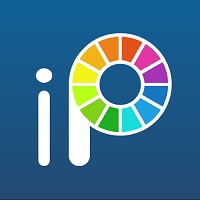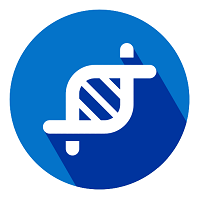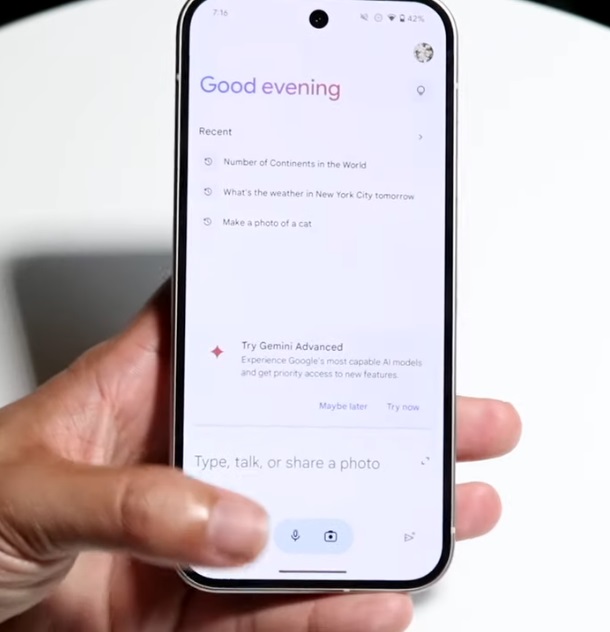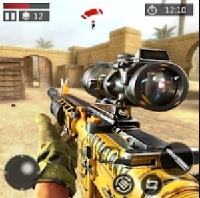Introduction to FL Studio Mobile
FL Studio Mobile is a powerful and versatile digital audio workstation (DAW) designed for music production on mobile devices. Available for iOS, Android, and Windows, it allows musicians, producers, and beatmakers to create, edit, and mix high-quality music anytime, anywhere.
With an intuitive interface, professional-grade effects, and a vast library of samples and instruments, FL Studio Mobile makes it easy to produce music on the go. Whether you’re a beginner or an experienced producer, this app provides all the essential tools to bring your musical ideas to life.
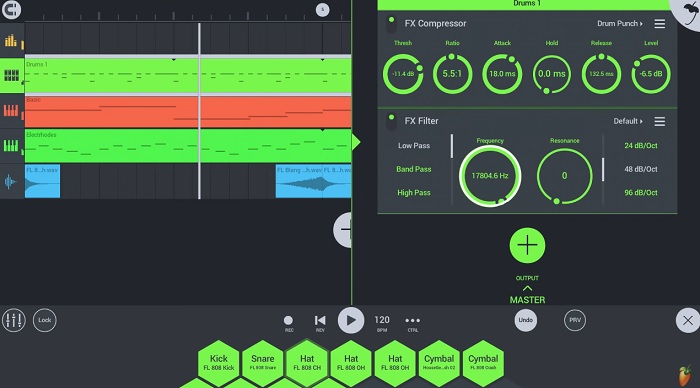
Key Features:
- Multi-track audio recording, sequencing, and editing
- High-quality synthesizers, drum kits, and samples
- Advanced automation and mixing controls
- MIDI controller support for enhanced creativity
- Project sharing with the desktop version of FL Studio
- Regular updates with new features and improvements
How to Use FL Studio Mobile – Beginner’s Guide
1. Getting Started
- Install & Open the App: Download FL Studio Mobile from the App Store (iOS), Google Play (Android), or Microsoft Store (Windows).
- Create a New Project: Tap on “New” to start a fresh project.
- Explore the Interface: Familiarize yourself with the main sections:
- Track View (for arranging sounds)
- Piano Roll (for editing notes)
- Mixer (for adjusting volume and effects)
2. Adding & Editing Sounds
- Add an Instrument: Tap the “+” button and select a synthesizer, drum kit, or sample.
- Play & Record: Use the on-screen keyboard or a MIDI controller to record melodies.
- Edit Notes: Tap a track, then go to Piano Roll to move, resize, or delete notes.
3. Working with Audio & Samples
- Import Samples: Add your own sounds from the Files app or internal storage.
- Edit & Cut Audio: Use the waveform editor to trim, loop, or stretch audio clips.
4. Using Effects & Mixing
- Open the Mixer: Adjust track volume, pan, and add effects.
- Apply Effects: Choose from reverb, delay, EQ, distortion, and more to enhance your sound.
- Automation: Tap the automation button to create smooth volume and effect changes.
5. Exporting Your Song
- Once your track is complete, tap “Save” > “Export”.
- Choose a format: WAV, MP3, FLAC, or MIDI.
- Share your song directly or open it in FL Studio (PC version) for further editing.
FL Studio Mobile – Frequently Asked Questions (FAQ)
1. Is FL Studio Mobile free?
No, FL Studio Mobile is a paid application, but it offers a one-time purchase with no monthly subscription fees. Additional sound packs and features may be available as in-app purchases.
2. Can I use FL Studio Mobile on both iOS and Android?
Yes! FL Studio Mobile is available on iOS (iPhone/iPad), Android, and Windows. However, purchases made on one platform cannot be transferred to another.
3. Can I export my projects to the desktop version of FL Studio?
Yes, you can export your FL Studio Mobile projects and open them in the desktop version of FL Studio for further editing and mixing.
4. Does FL Studio Mobile support external MIDI controllers?
Yes, FL Studio Mobile supports MIDI controllers, allowing you to play and record music more efficiently.
5. Can I install FL Studio Mobile on multiple devices?
Yes, as long as you use the same account (Google Play, Apple ID, or Microsoft Store) on each device, you can install the app on multiple devices.
6. Is there a trial version of FL Studio Mobile?
No, FL Studio Mobile does not offer a free trial, but you can watch official demos and tutorials before purchasing.
7. What are the system requirements for FL Studio Mobile?
FL Studio Mobile works on:
- iOS: Requires iOS 11.0 or later
- Android: Varies by device, but generally requires Android 5.0 or later
- Windows: Windows 8.1/10/11 with a compatible touchscreen or mouse interface
8. Can I use my own samples and sounds in FL Studio Mobile?
Yes! You can import your own samples, loops, and audio files to use in your projects.
9. Does FL Studio Mobile support VST plugins?
No, FL Studio Mobile does not support VST plugins. However, it comes with a variety of built-in effects and instruments.
Link Mediafire & Google drive.