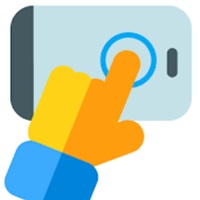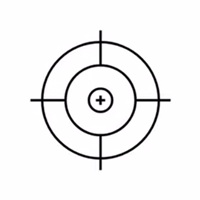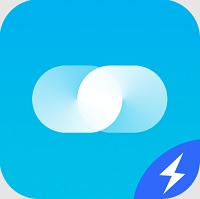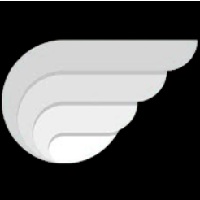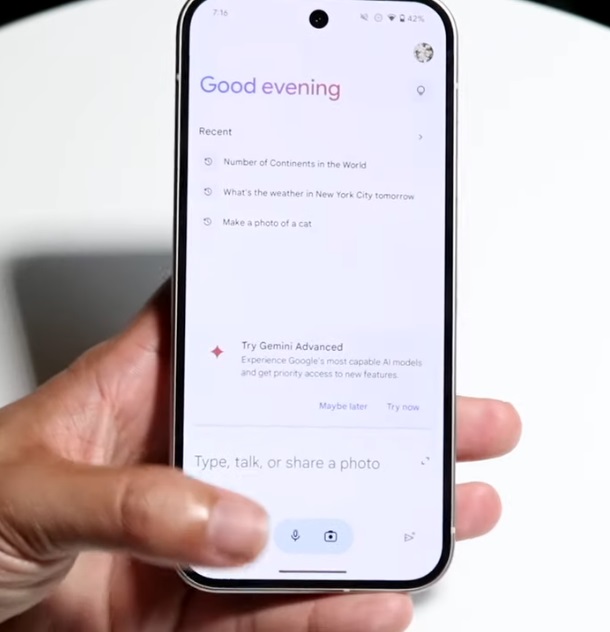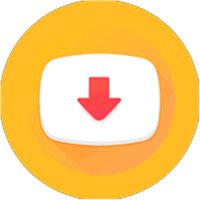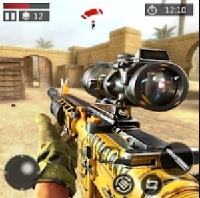Auto Clicker is a powerful Android utility app designed to automate taps and swipes on your screen without requiring root access. Whether you’re gaming, running repetitive tasks, or testing apps, Auto Clicker saves time by simulating touch actions automatically.
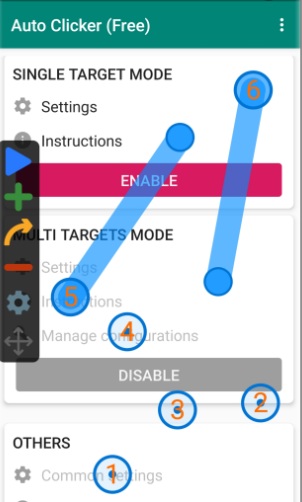
Key Features:
- No root required – Works out-of-the-box on most Android devices
- Multiple click points – Set up several tap targets to repeat actions across the screen
- Custom time intervals – Control how long between each tap or swipe
- Swipe support – Automate not just taps, but drag-and-swipe gestures
- Floating control panel – Start/stop auto-clicking from anywhere
- Save/load configurations – Reuse your tap setups for different apps or games
- Friendly user interface – Easy for beginners, powerful enough for advanced users
When Should You Use Auto Clicker?
The Auto Clicker app is useful in many situations where repetitive tapping or swiping is required. It helps automate tasks that would otherwise be tiring or time-consuming if done manually.
One of the most common uses is in idle games or clicker games, such as Tap Titans, AFK Arena, or Cookie Clicker. These games often require players to tap the screen repeatedly to earn rewards or progress. Auto Clicker can handle this for you automatically, saving time and reducing hand strain.
You can also use Auto Clicker for daily tasks in mobile apps or games, such as checking in, collecting rewards, spinning wheels, or opening loot boxes. By setting a fixed tap point and interval, you can automate these actions with just one tap.
In addition, the app is helpful for repeating certain actions in apps, like scrolling through social media feeds, auto-refreshing a webpage, or pressing “Next” or “OK” buttons in surveys or reward apps.
For developers and testers, Auto Clicker is a simple but effective tool for simulating user behavior and performing stress tests on app interfaces. It allows repeated input without requiring manual interaction.
Lastly, Auto Clicker can assist users with disabilities or limited hand mobility. It provides a way to automate simple screen interactions, making the phone easier to use.
Are Auto Clicker support android 4.4, 5.0 and 6.0?
The current Auto Clicker – Automatic Tap app by True Developers Studio only supports Android 7.0 and above. Both the official Google Play listing and APK sources confirm that it requires Android 7.0+ (Nougat, API level 24 or higher). But I have a old version support android 4.1+ here, You can Download it in Download Button.
Here are several Auto Clicker–style apps that support older Android versions (4.4, 5.0, 6.0) and work well without needing root access:
QuickTouch (Automatic Tap)
- A user-favorite tool praised for its fast and accurate taps, especially useful in games that require rapid clicking
- It doesn’t require root access and works on older Android versions, including KitKat, Lollipop, and Marshmallow.
MacroDroid
- A powerful automation app that runs well on Android 4.0+, including 4.4, 5.0, and 6.0 .
- While it’s designed for broader tasks (like toggling settings or launching apps), you can configure it to simulate clicks at intervals through macros.
Tasker
- A comprehensive macro automation app that supports Android versions 4.1 and up, though it’s more technical.
- You can set up timed screen “touch” actions—perfect if you want full control over sequences.
Automatic Clicker (QuickTouch variant by SimpleHat)
- Free, ad-supported, and works on older devices
- Features include multi-click tap support, adjustable intervals, floating widget controls, and tap scheduling.
How to use Auto Clicker Android phone?
Step 1: Enable Accessibility Permission
- When you first open the app, it will ask for permission to use the Accessibility Service.
- Tap “Enable”, go to your phone’s Settings > Accessibility > [App Name] > Enable.
Step 2: Set Up Two Click Points
For Auto Clicker (by True Developers Studio):
- Tap “Multi targets mode” (allows more than one tap location).
- On screen, tap Add (+) to create Point 1 and place it where you want the first tap.
- Tap Add (+) again to create Point 2, and move it to the second tap location.
- Set the interval, delay, or duration of each point (optional).
- Tap Start to begin auto tapping both points in order.
For QuickTouch:
- Open QuickTouch > Tap “Multi Target Mode”.
- Place the two points on your screen.
- Customize each tap with timing, delay, etc.
- Press Play/Start.