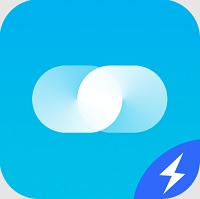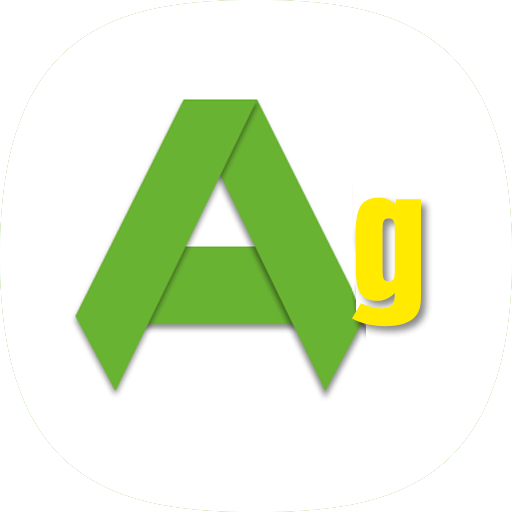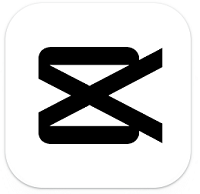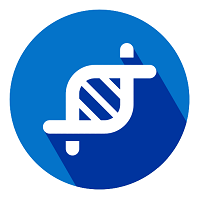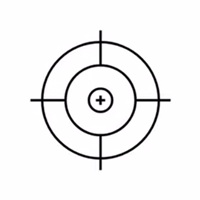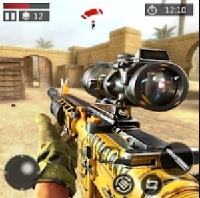Thunder VPN is a free, fast, and easy-to-use VPN app designed for Android devices. It allows users to protect their online privacy, secure their internet connection, and bypass geo-restrictions to access websites and apps from anywhere in the world. Thunder VPN is ideal for users looking for a simple and lightweight VPN solution without complicated settings. It’s especially useful for casual browsing, watching region-locked videos, or playing online games with reduced lag.
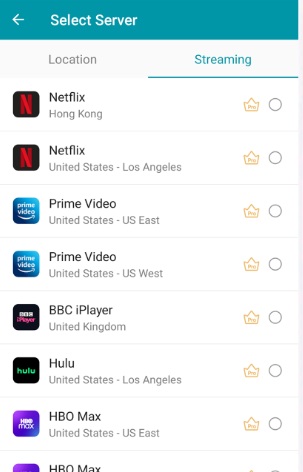
Thunder VPN Premium
Upgrading to Thunder VPN Premium unlocks enhanced features for users who want faster, more stable, and more secure VPN performance:
- Faster Connection Speeds: Premium users enjoy priority access to high-speed servers, reducing latency for smoother streaming, gaming, and browsing.
- Access to Premium Servers: Unlock exclusive servers in more countries and regions that are not available to free users. These servers are less crowded and offer better performance.
- No Ads: Enjoy an ad-free experience. Premium removes all in-app ads for a cleaner and more seamless interface.
- Unlimited Bandwidth & Data: Although free users get generous access, Premium ensures truly unlimited data usage with no slowdowns during heavy usage.
- Improved Security & Encryption: Get advanced encryption protocols for better privacy and protection, especially when using public Wi-Fi.
- Better for Gaming & Streaming: Thunder VPN Premium is optimized for low ping gaming (e.g., Free Fire, PUBG) and unblocking HD streaming services like Netflix, Hulu, and BBC iPlayer.
- Premium Support: Receive faster customer support and technical assistance if you encounter issues.
How to Use Thunder VPN (Android)
Step 1: Open the App
- Launch Thunder VPN from your app drawer.
✅ Step 2: Tap “Connect”
- On the main screen, tap the big “Connect” button.
- Thunder VPN will automatically connect you to the fastest available server.
✅ Step 3: Choose a Server (Optional)
- Tap the flag icon or the location name.
- Select a different country/server (e.g., United States, Singapore, UK) based on your needs:
- For faster internet or lower ping, choose the nearest region.
- For unlocking regional content, choose the country where the content is available.
✅ Step 4: Allow VPN Permission
- The first time you connect, Android will ask you to allow VPN access.
- Tap “OK” to approve.
✅ Step 5: Start Browsing or Gaming
- Once connected, you’ll see a key 🔑 icon at the top of your screen.
- Now you can safely browse, stream, or play games like Free Fire, PUBG, or access region-locked content.